Organizations
Organizations represent entities such as investors, clients, or contractors that can be assigned to projects. The Organizations Administration section of the app provides tools to manage these organizations system-wide.
Permissions Requirement
- Access to this section is restricted to System Administrators because organizations are managed at the system level.
- Changes made to organizations apply across all projects and cannot be limited to individual projects.
Managing Organizations
To manage organizations:
- Click the Administration button in the top-right corner of the screen.
- Select Organizations to view a list of all existing organizations and the option to add new ones.
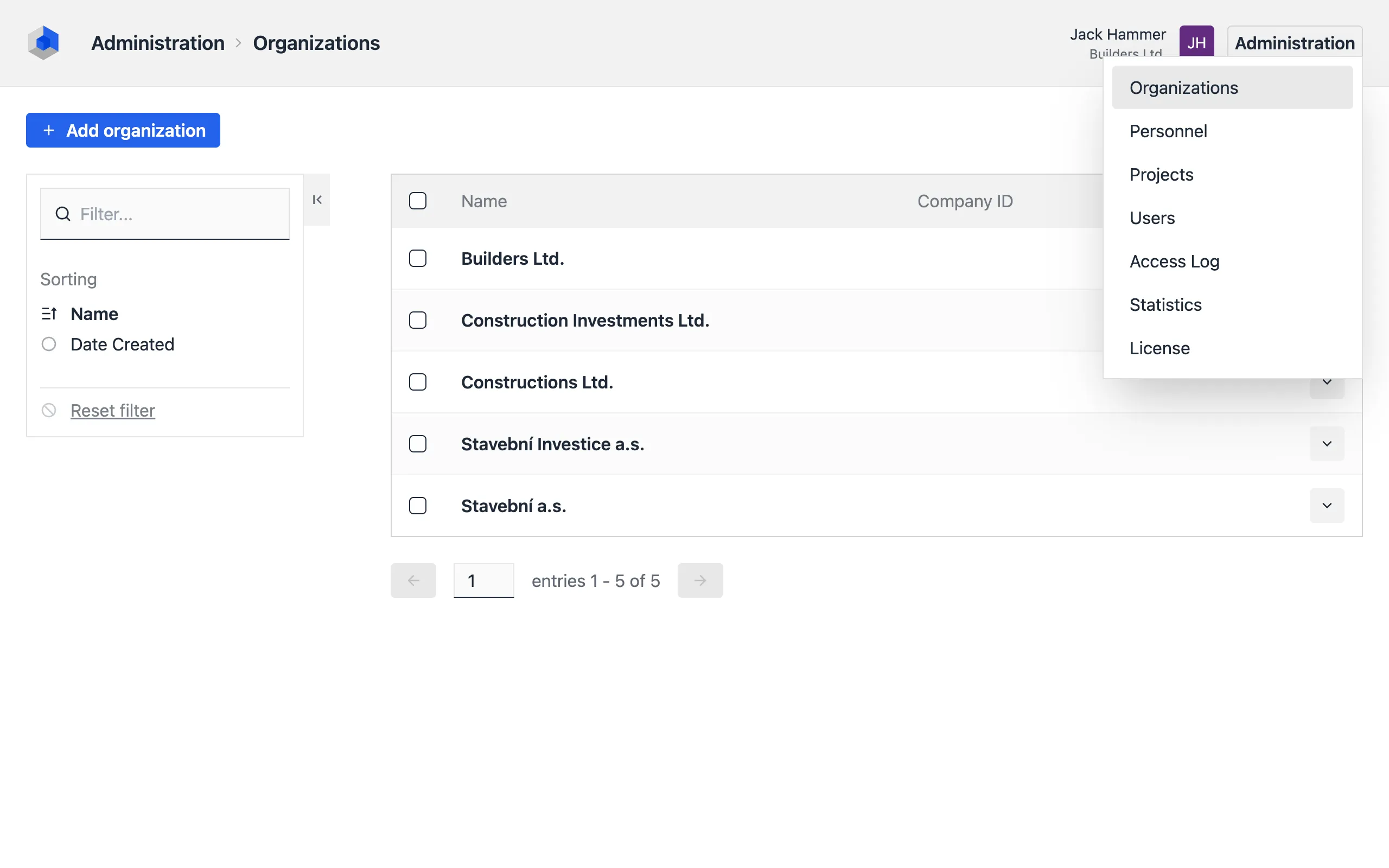
Adding a New Organization
To add an organization:
- Click the Add Organization button.
- Fill in the organization’s details manually or load information directly from public registries such as:
- VIES: EU VAT number registry
- ARES: Czech registry
Required Fields
- Name: The name of the organization or company
Optional Fields
- VAT: VAT identifier
- Company Number: Business registry identifier
- Address: Organization’s address
- Email: Email address
- Phone: Phone number
- Web: Website URL
- Note: Additional internal notes visible only to system administrators
Updating Organizations
To update an organization:
- Locate the organization in the list.
- From the More [▼] menu, select the Edit option.
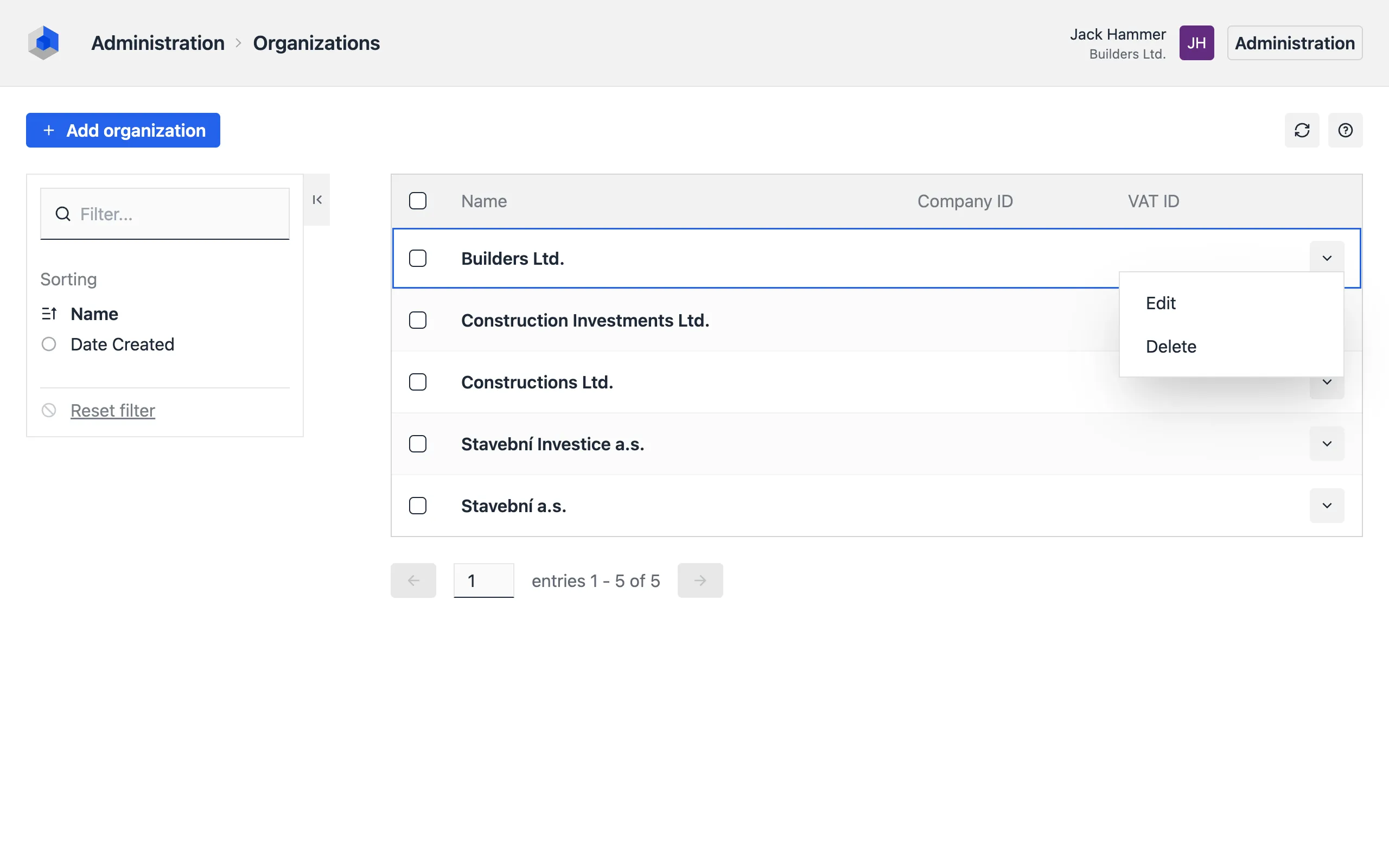
Deleting an Organization
If an organization is no longer needed:
- Locate the organization in the list.
- From the More [▼] menu, select the Delete option.
- Confirm the deletion in the prompt.