Notifications
The notification settings allow users to configure alerts for specific events within the application, such as:
- Creation of a new journal entry
- Creation of a new task
- Upload of a new document
For each notification, filtering by user and/or tags can be set up.
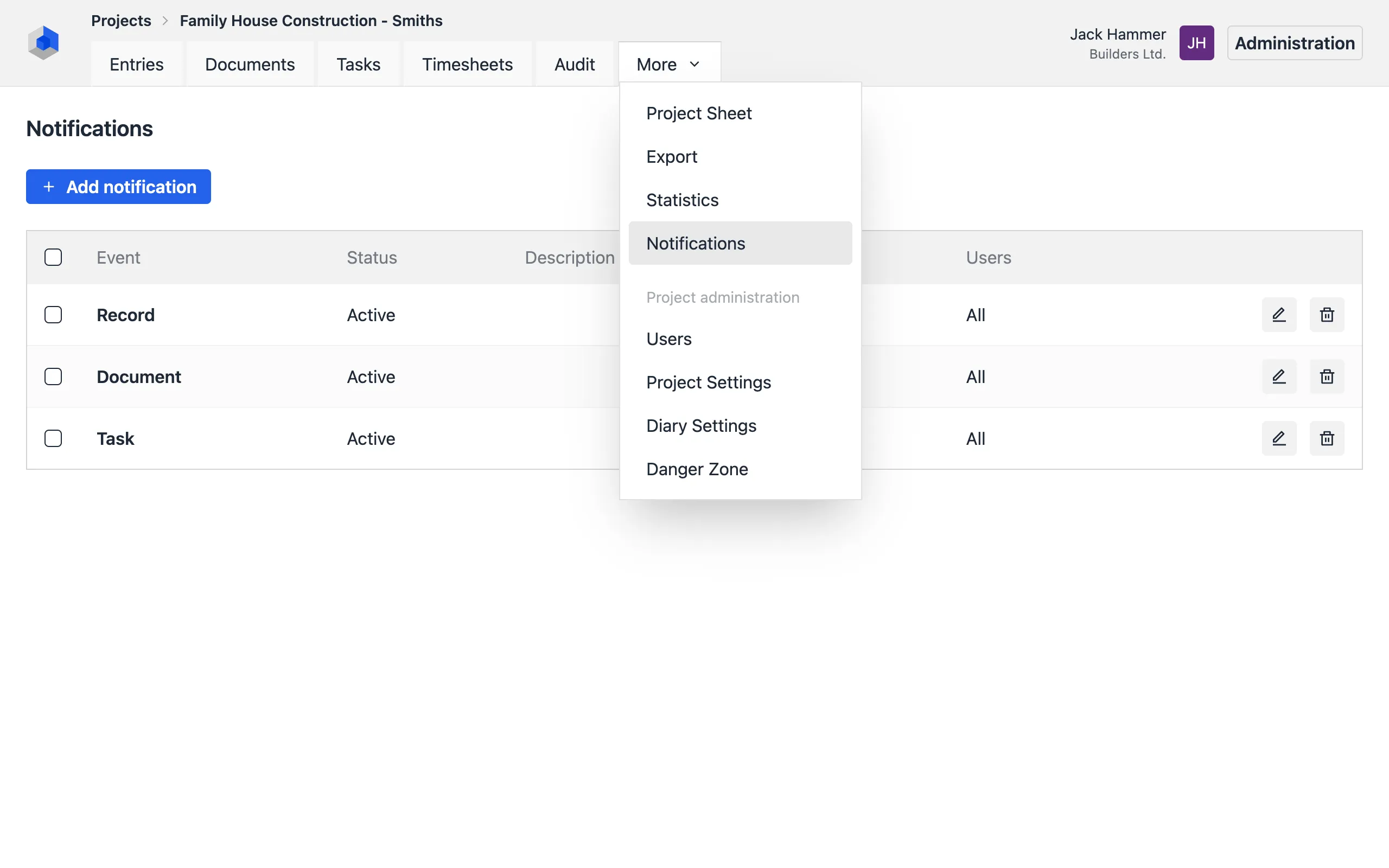
Creating a Notification
To set up an alert for a specific event, add a notification:
- Click the Add Notification button.
- Select the type of event (Entry, Document, or Task).
- Optionally, select tags or users for filtering.
- Confirm by clicking Save.
If tag and/or user options are set, the notification will only be sent if the entry contains at least one of the selected tags or was created by one of the selected users.
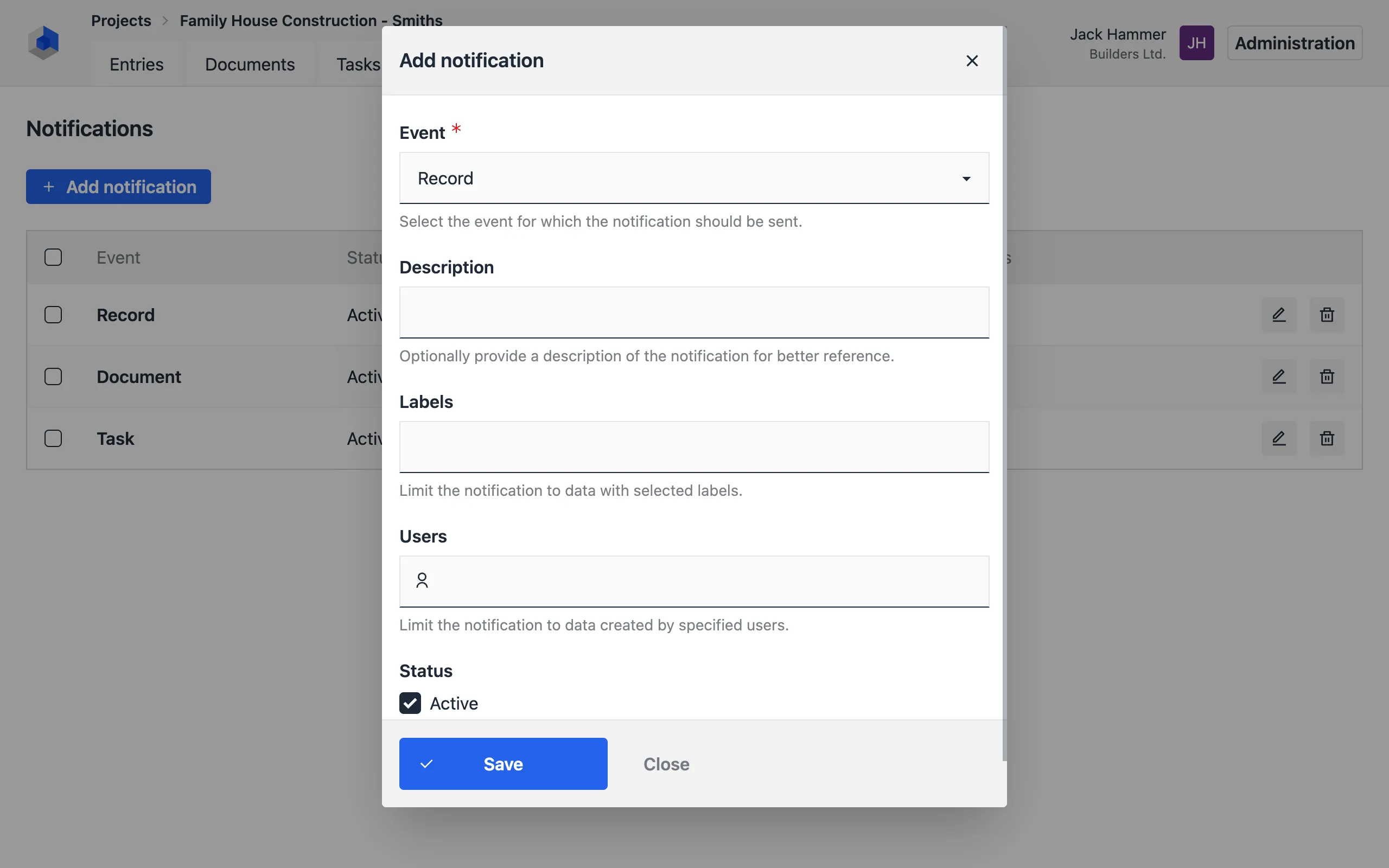
User Mentions
Another form of supported notifications are user mentions, which can be added to the description of entries, tasks, or comments. They function similarly to mentions in Slack and similar applications – if a user is mentioned, they will receive a notification.
To add a user mention:
- In the description of an entry, task, or comment, start with the
@symbol. - A list of project users will appear.
- Select a user from the list.
- You can add multiple users in the same way.
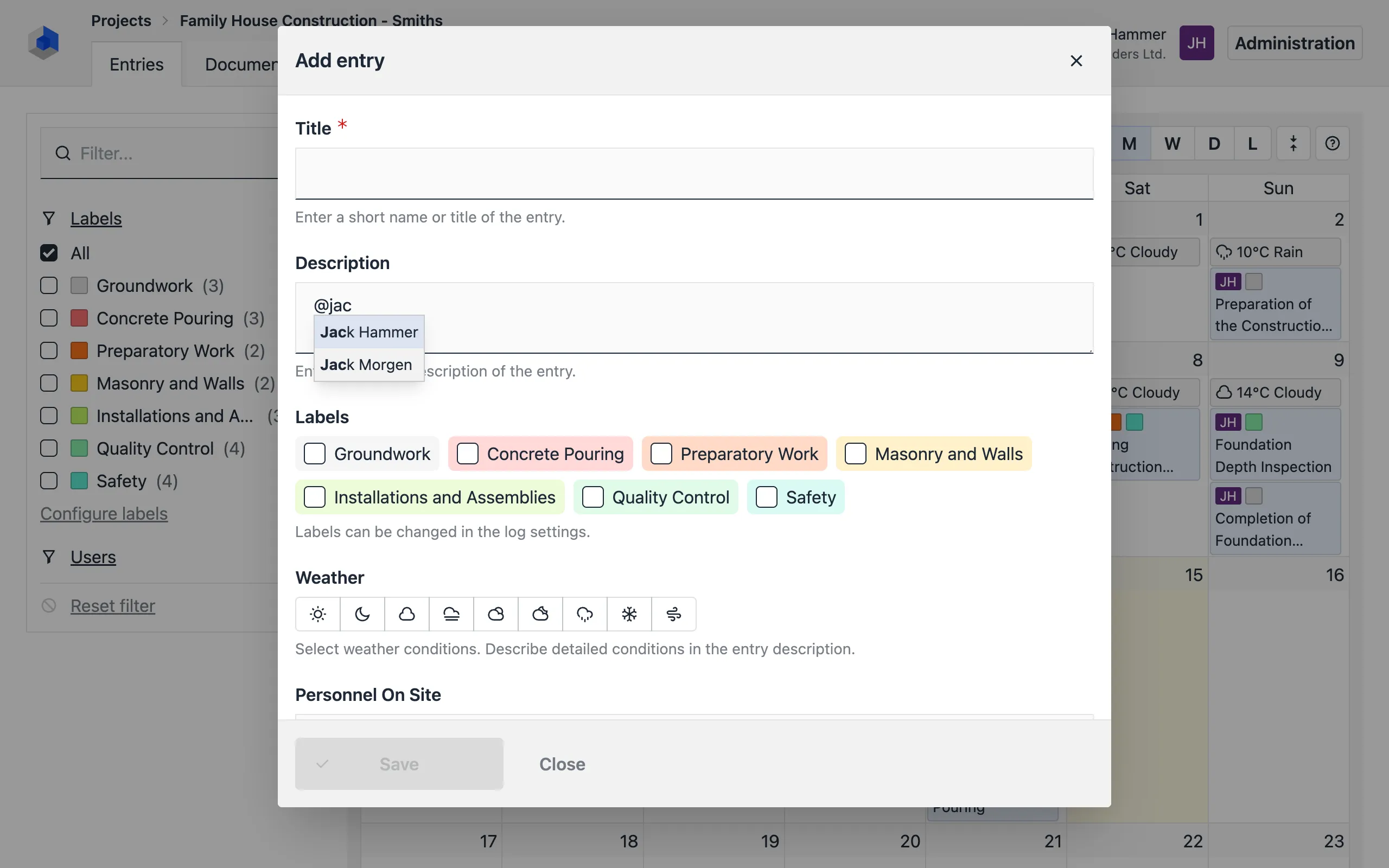
Changing the Notification Email
Notifications are sent to the user’s email address. The user can change the address to which notifications are sent in the user settings, in the Notification Email field.