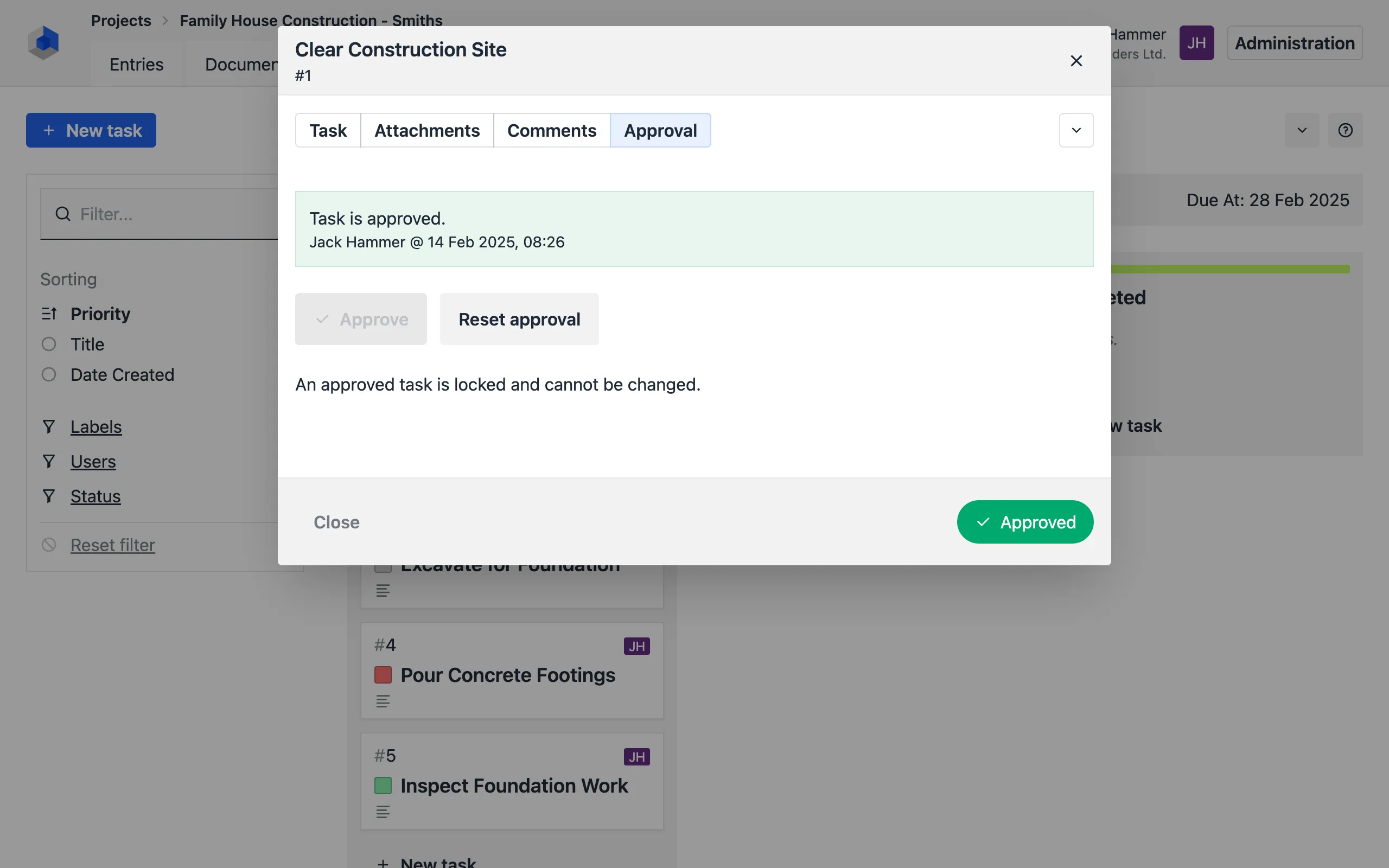Tasks
Tasks are used to manage and track work on a project through a visual Kanban representation. Individual tasks can be grouped into so-called boards and moved between columns that represent task states (e.g., Planned, In Progress, Completed).
Permission Requirement
- Users must have the Tasks permission enabled to access task management.
Task Boards
To view task boards, click on Tasks in the project navigation. Open a board by clicking on its name or the Open button.
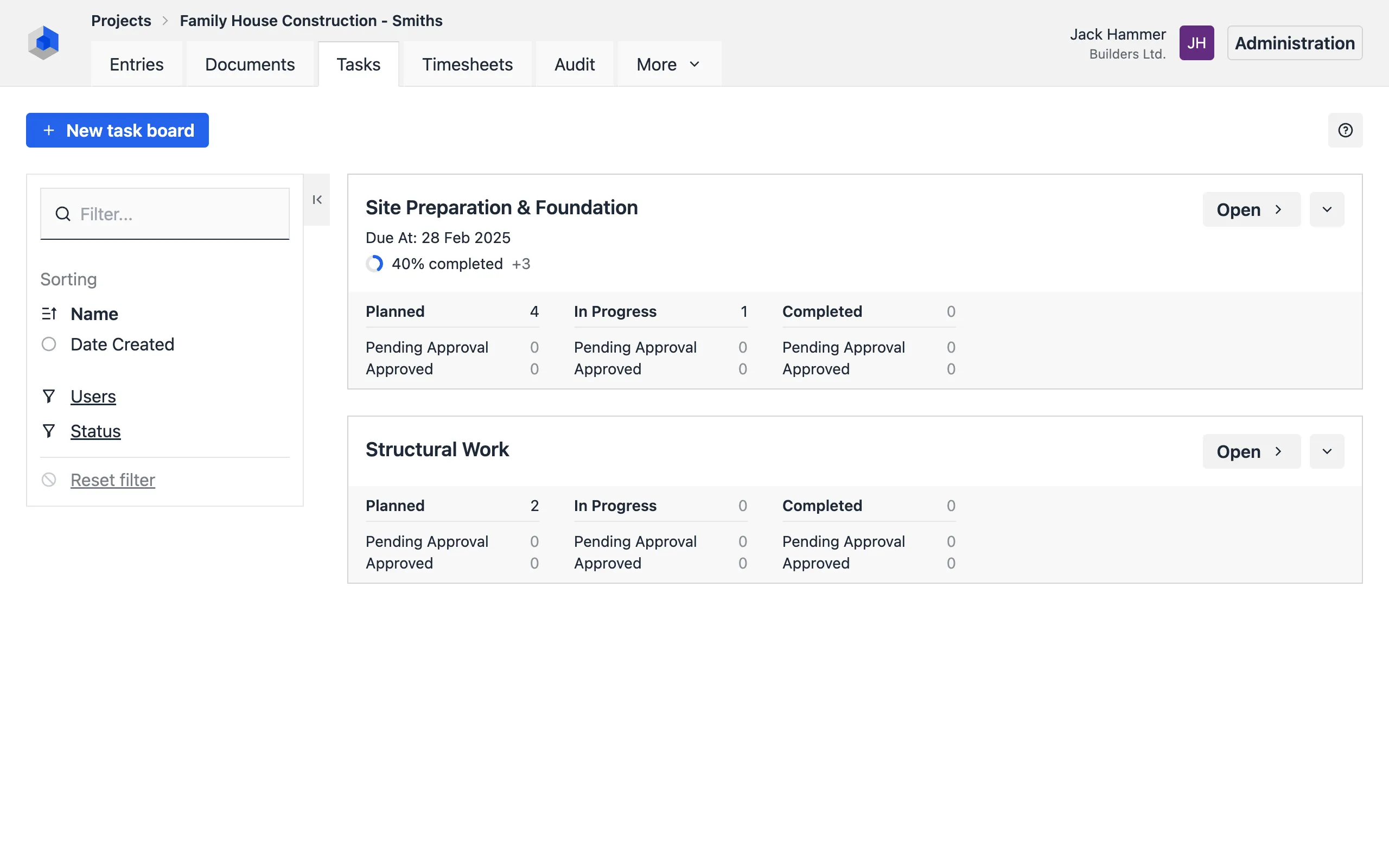
The board overview displays basic information such as the number of tasks and their status.
Editing a Board
Board settings can be adjusted using the Edit option in the More [▼] menu. Available options include:
- Renaming the board,
- Setting task states (Kanban columns),
- Setting deadlines,
- Additional customization options.
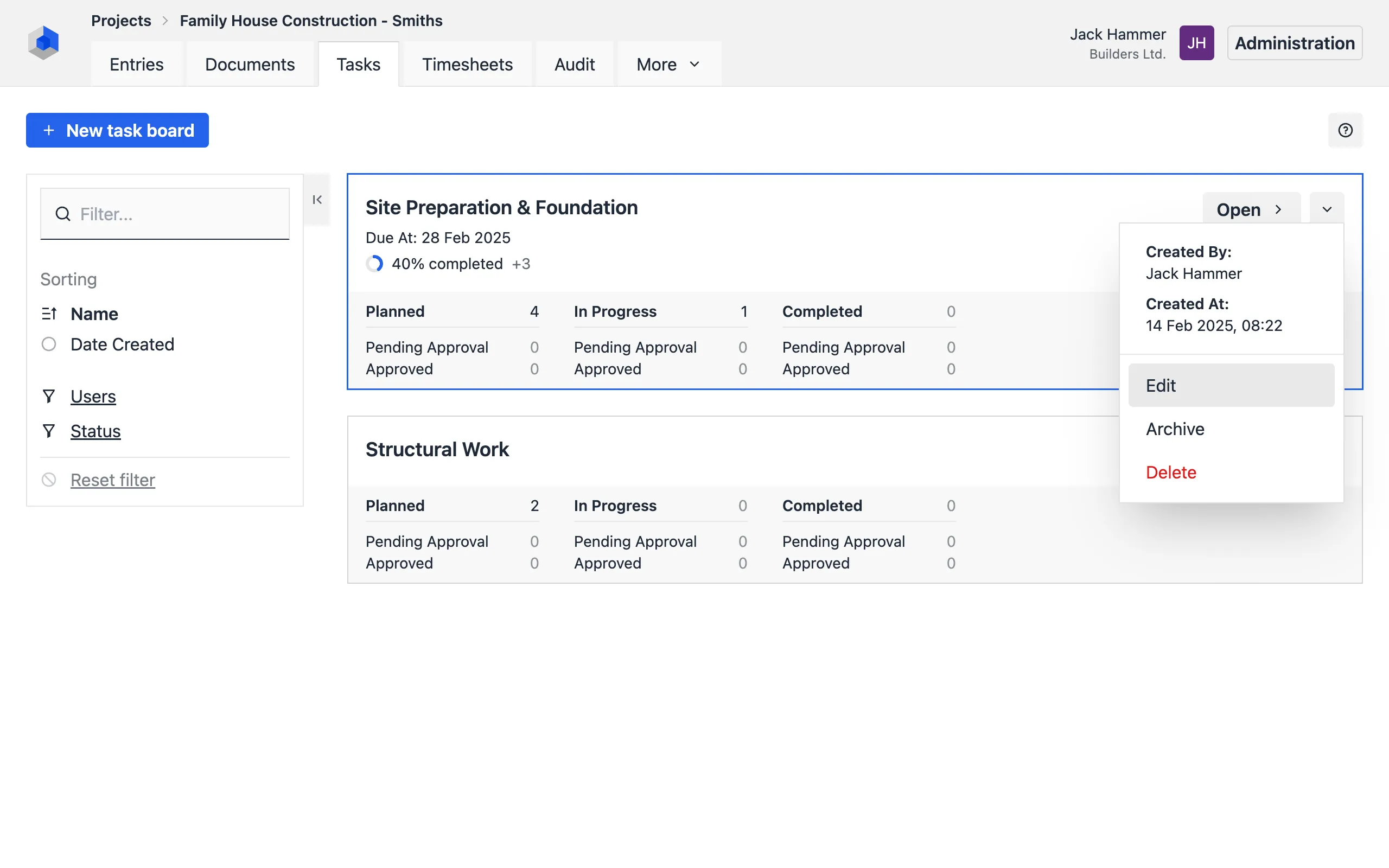
Kanban
When a board is opened, a Kanban overview of tasks is displayed. Each column represents a task state (states can be adjusted in the board settings). To change a task’s state, drag the task from one column to another. The state can also be modified directly in the task detail.
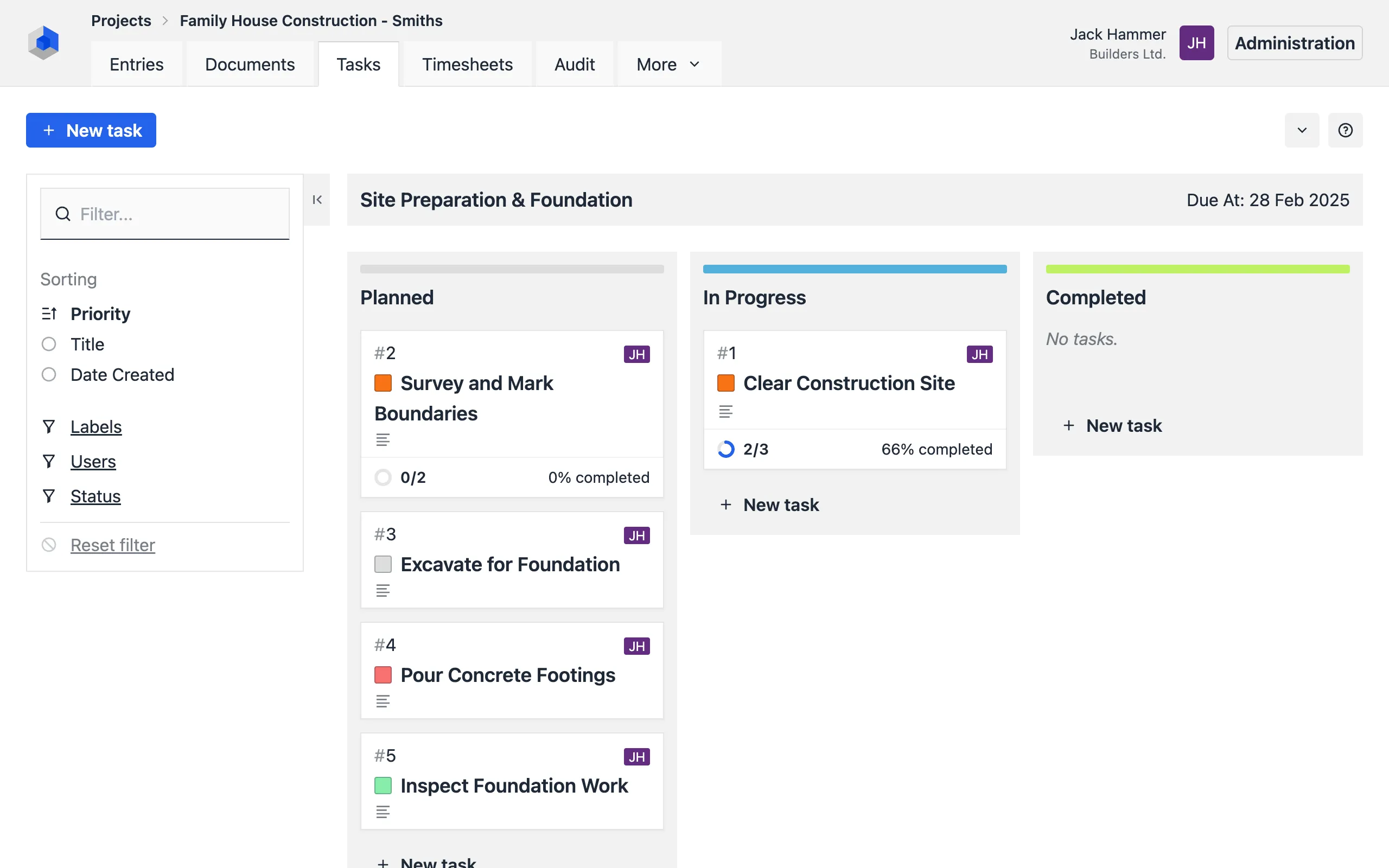
Task Detail
Click on a task to open its detail, where you can edit all information related to the task.
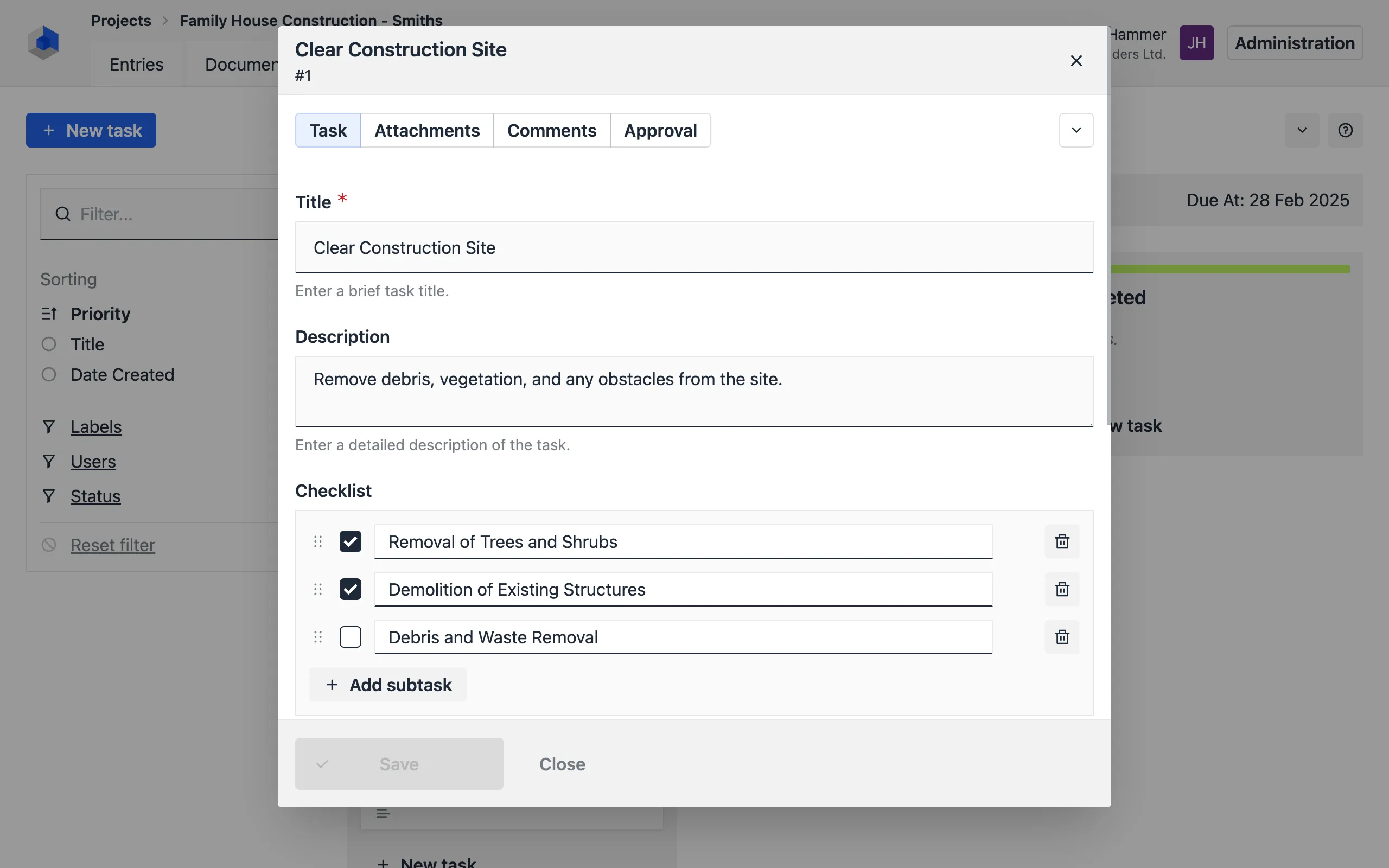
Each task has the following attributes:
- Name: A brief and descriptive task name.
- Description: Detailed description of the task (optional).
- Subtasks: Add subtasks. This activates progress tracking, showing the percentage of completion (x% complete).
- State: Select the task state. States can be adjusted in the board settings.
- Priority: Select the task priority. The default value is Normal.
- Deadline: Set a task completion date for easy deadline tracking.
- Labels: Add labels for clear categorization. Labels can be set in the journal settings.
- Assigned Personnel: Select personnel from the personnel who will have access to the task in the BAUSW Track app.
The Attachments and Comments tabs offer the same functionalities as in entries. The Approval tab allows marking completed tasks as approved.
Task Approval
Completed tasks can be marked as approved, locking them against further changes. The system records who approved the task and when.
Personnel assigned to the task can request approval directly from the BAUSW Track app. Upon request, the task overview will display the Approval Requested status.
Task approval process:
- Open the task detail by clicking on the task in the Kanban overview.
- Navigate to the Approval tab.
- Click the Approve button.