Authentication
Users must log in with their credentials to access the application. The login screen displays authentication methods enabled by your organization.
Authentication Methods
The application supports the following authentication methods, though only some may be enabled based on your organization’s configuration:
- Password: Log in using your email address and password.
- Active Directory (LDAP): Authenticate using your username and password managed by Active Directory.
- Azure or Google (OAuth): Use an external account from Azure or Google for authentication.
Logging In
To log in to the application:
- Enter your email address and password on the login screen.
- Complete the I’m not a robot verification checkbox.
- Click Log In.
If you do not have an account, register.
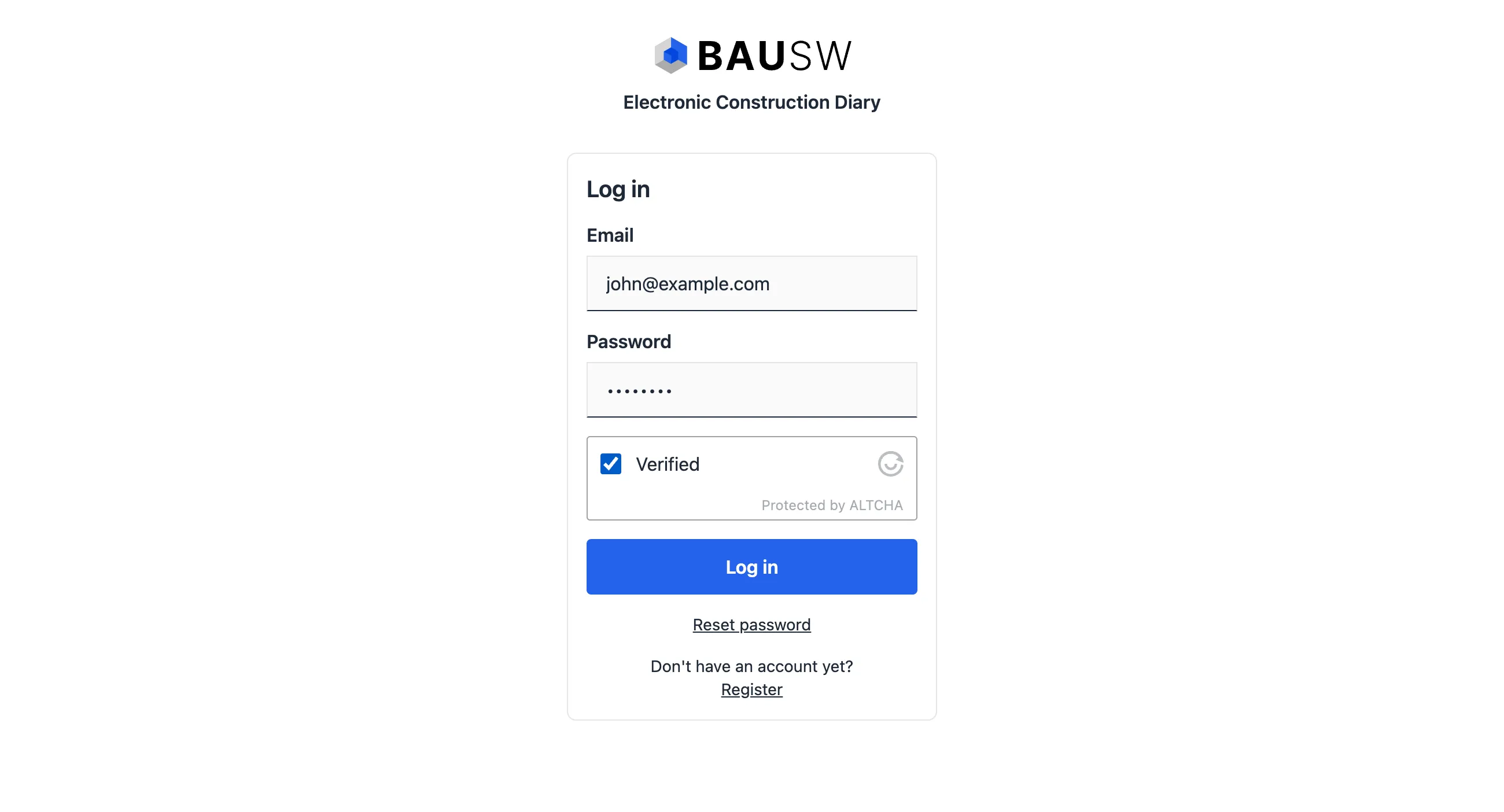
For authentication methods like Active Directory or OAuth (Azure/Google), use credentials provided by the respective external systems. Contact your administrator for assistance if needed.
Registration
To register for the application:
- Click the Register button located at the bottom of the login screen.
- On the registration page, enter your email address and create a password.
- Complete the I’m not a robot verification checkbox.
- Submit the form to complete the process.
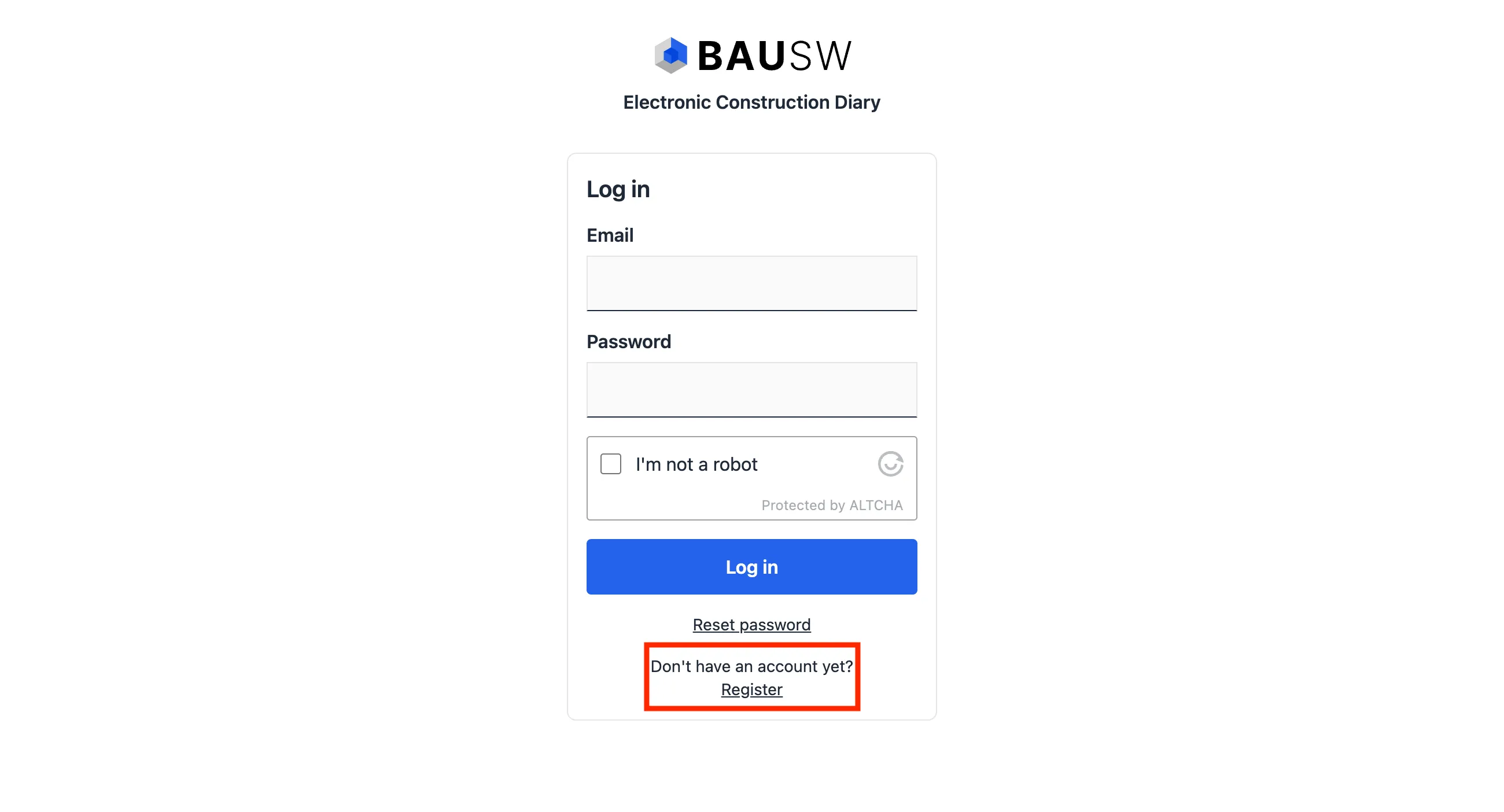
Forgotten Password
If you are using email and password authentication, you can reset your password in case it is forgotten:
- On the login screen, click Reset Password.
- Enter your email address and click Submit.
- Check your email inbox for a password reset link.
- Follow the link to create a new password.