PDF Signatures
This guide explains how to sign a PDF document using Advanced and Qualified Electronic Signatures (AES/QES).
Requirements
To proceed, ensure you have:
- Adobe Acrobat Reader installed on your computer.
Steps to Sign PDF Files
-
Open the PDF:
- Launch Adobe Acrobat Reader and open the PDF file you wish to sign.
-
Locate the Signature Area:
- Go to the last page and find the designated signature area.
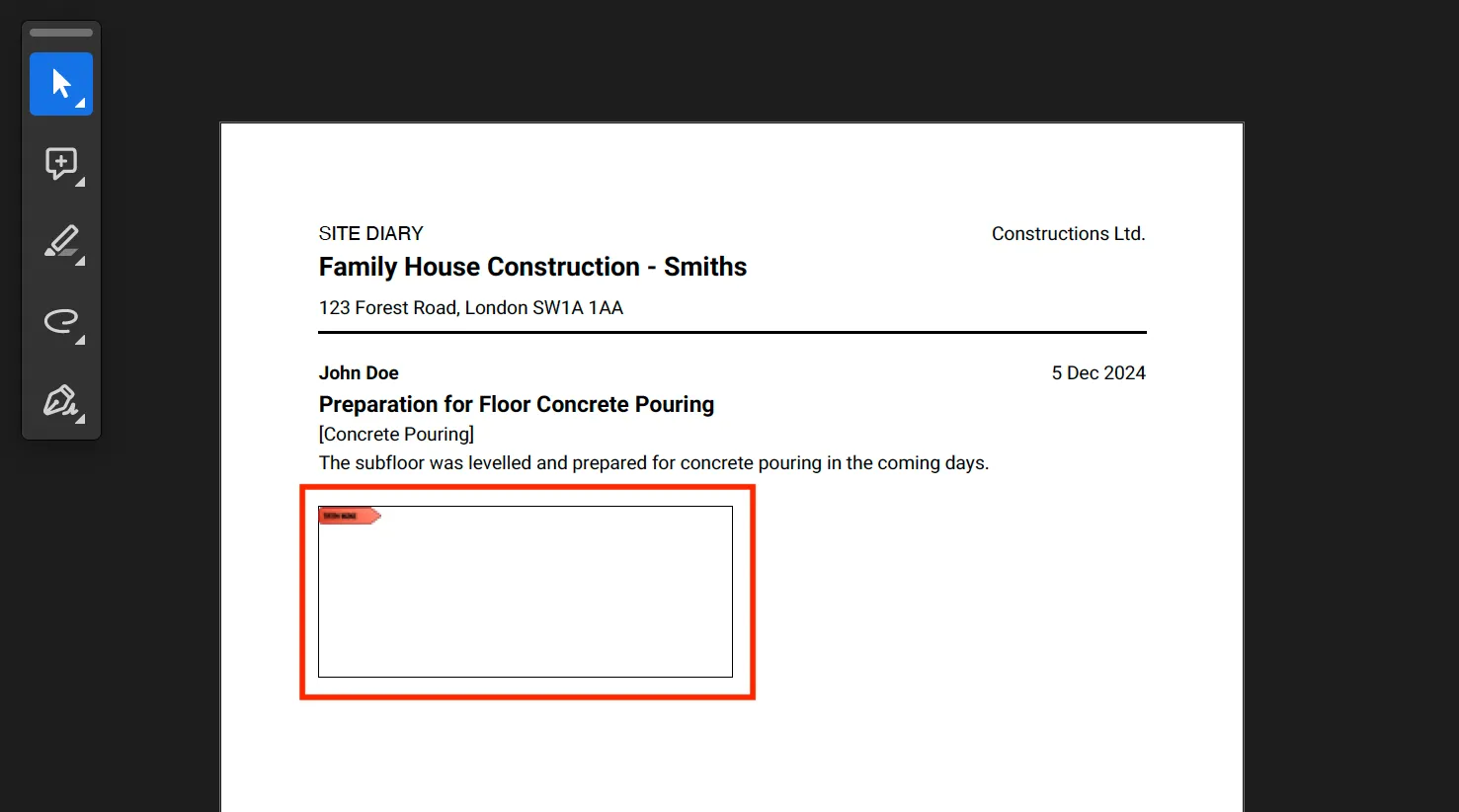
Designated signature area in the document. -
Initiate the Signing Process:
- Click on the designated signature area to place your signature.
-
Select Your Digital ID:
- When prompted to Choose the Digital ID, select your pre-configured certificate.
- Click Continue.
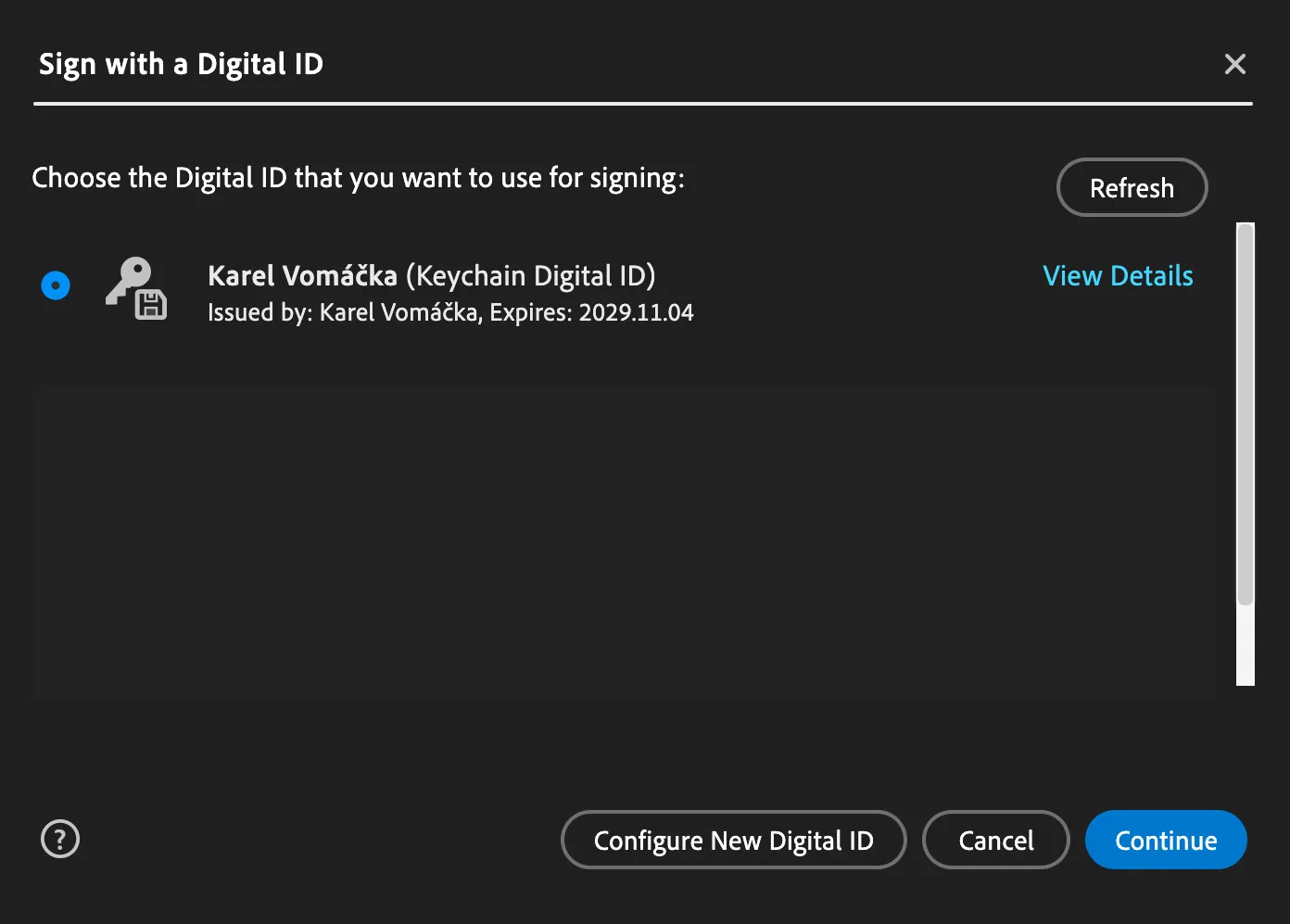
Choosing your Digital ID. -
Finalize the Signature:
- Click Sign to complete the signing process.
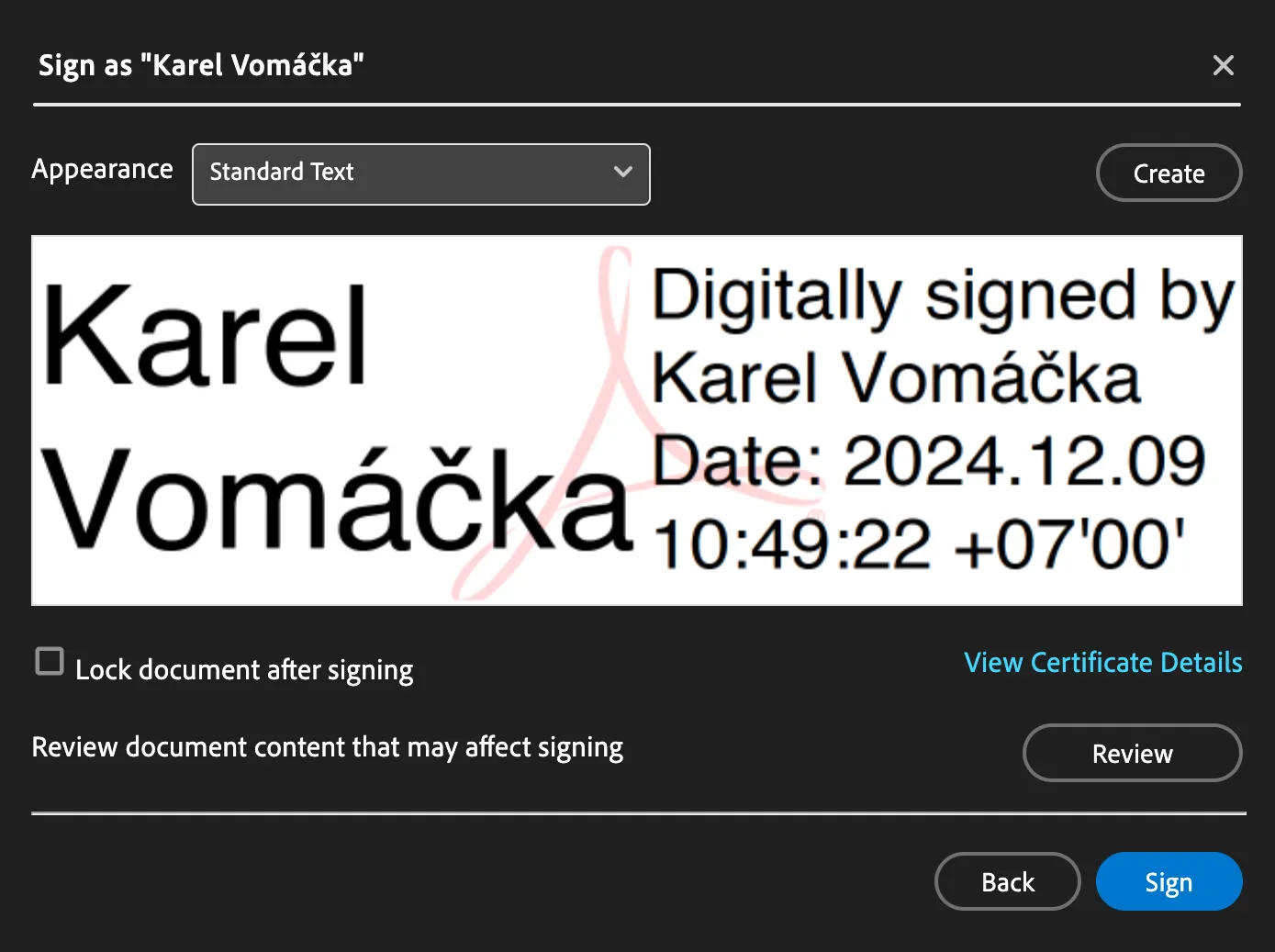
Finalizing the signing process. -
Upload the Signed Document:
- After signing the document, upload it to the corresponding entry in BAUSW for record-keeping.
Troubleshooting
- Missing Certificate: Ensure your digital certificate is properly installed in Adobe Acrobat Reader.
- Unsupported Digital ID: Verify that the certificate meets the requirements for AES/QES signing.
- Error Messages: Restart Adobe Acrobat Reader or reinstall it if issues persist.