Personnel
Personnel administration allows administrators to handle workers and authorized personnel who can be assigned in the following roles:
- Project Participants: Authorized personnel configured within the project’s settings.
- Diary Entries: Personnel listed as on-site in project diaries.
Project Users vs. Project Personnel
- Personnel: Assigned for legislative or compliance purposes.
- Project Users: Manage or access project data.
Assigning someone as personnel does not automatically grant them access to project data.
Permissions Requirement
- Only System Administrators can access this section, as personnel management is system-wide.
- Changes to personnel records affect all projects and cannot be restricted to individual projects.
Managing Personnel
To manage personnel:
- Click the Administration button in the top-right corner of the screen.
- Select Personnel to view the list of existing personnel and options to add or update records.
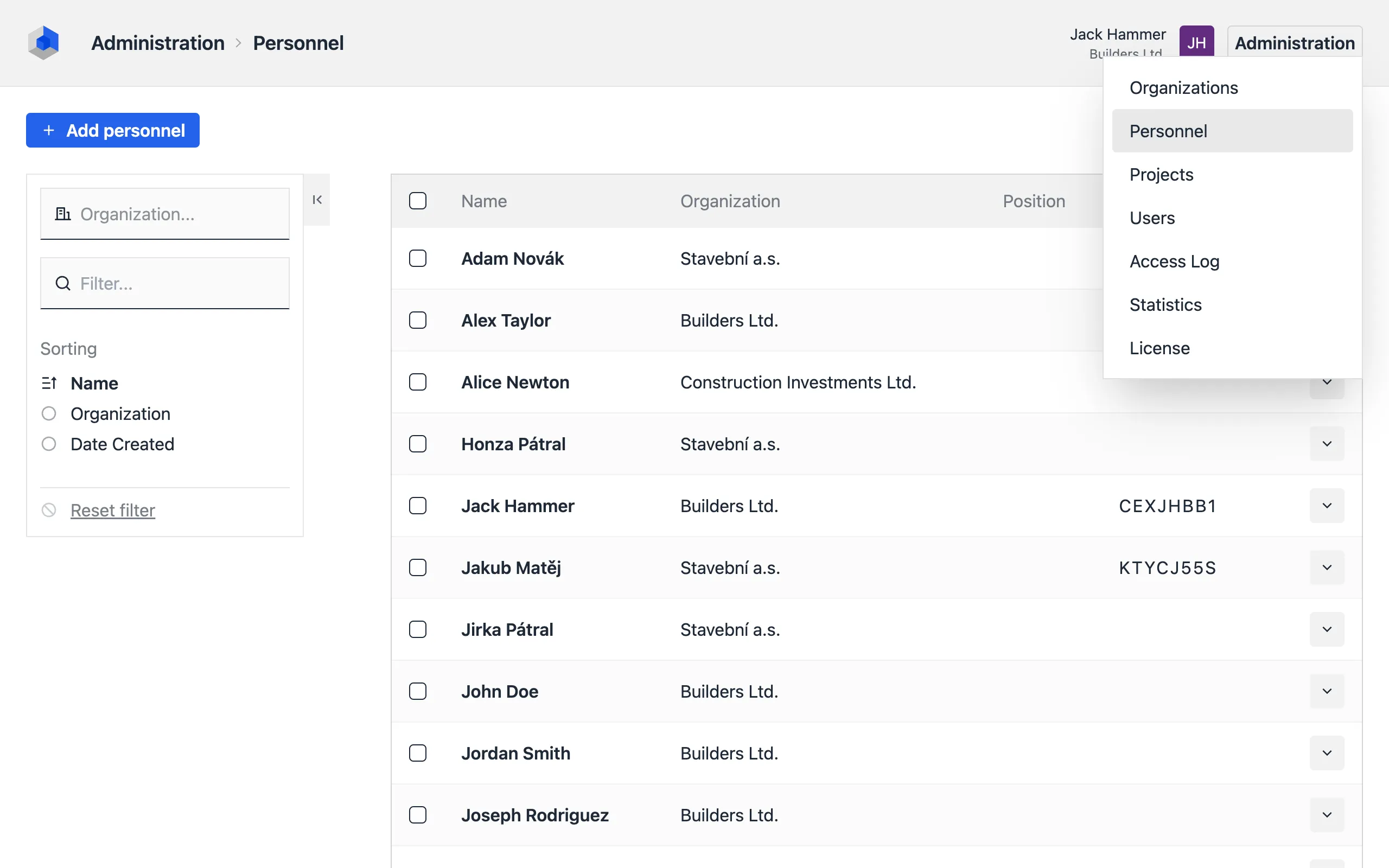
Adding a New Person
To add a new person to the personnel list:
- Click the Add Personnel button.
- Fill in the required and optional fields.
Required Fields
- Organization: Select the organization the person is associated with.
- Name: The person’s full name.
Optional Fields
- Title: The individual’s title or role within the organization.
- Address: The person’s contact address.
- Email: The person’s email address.
- Phone: The person’s phone number.
- Authorization Code: The code for Authorized Engineers and Technicians.
- Personal Code: A unique identifier used for authentication in the Time Tracking app.
- Note: Internal notes visible only to system administrators.
Updating Personnel
To edit a person’s details:
- Locate the person in the list.
- From the More [▼] menu, select the Edit option.
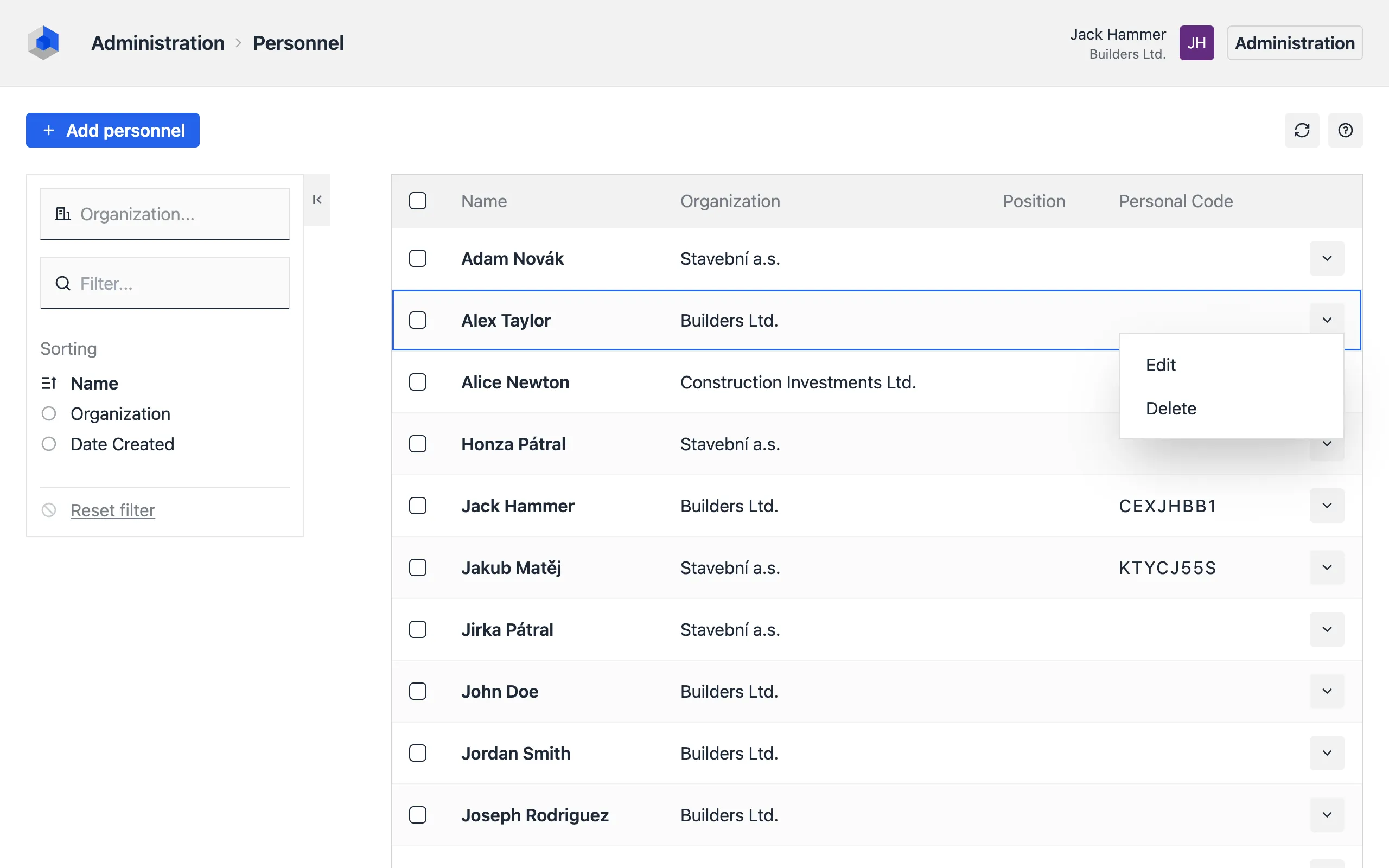
Deleting Personnel
To delete a person from the list:
- Locate the person in the list.
- From the More [▼] menu, select the Delete option.
- Confirm the deletion when prompted.