Diary
The project diary serves as a centralized hub for tracking activities and updates within your project. Its calendar view provides an organized way to visualize and interact with diary entries. The left side of the screen offers filtering options you can use to display only specific types of entries.
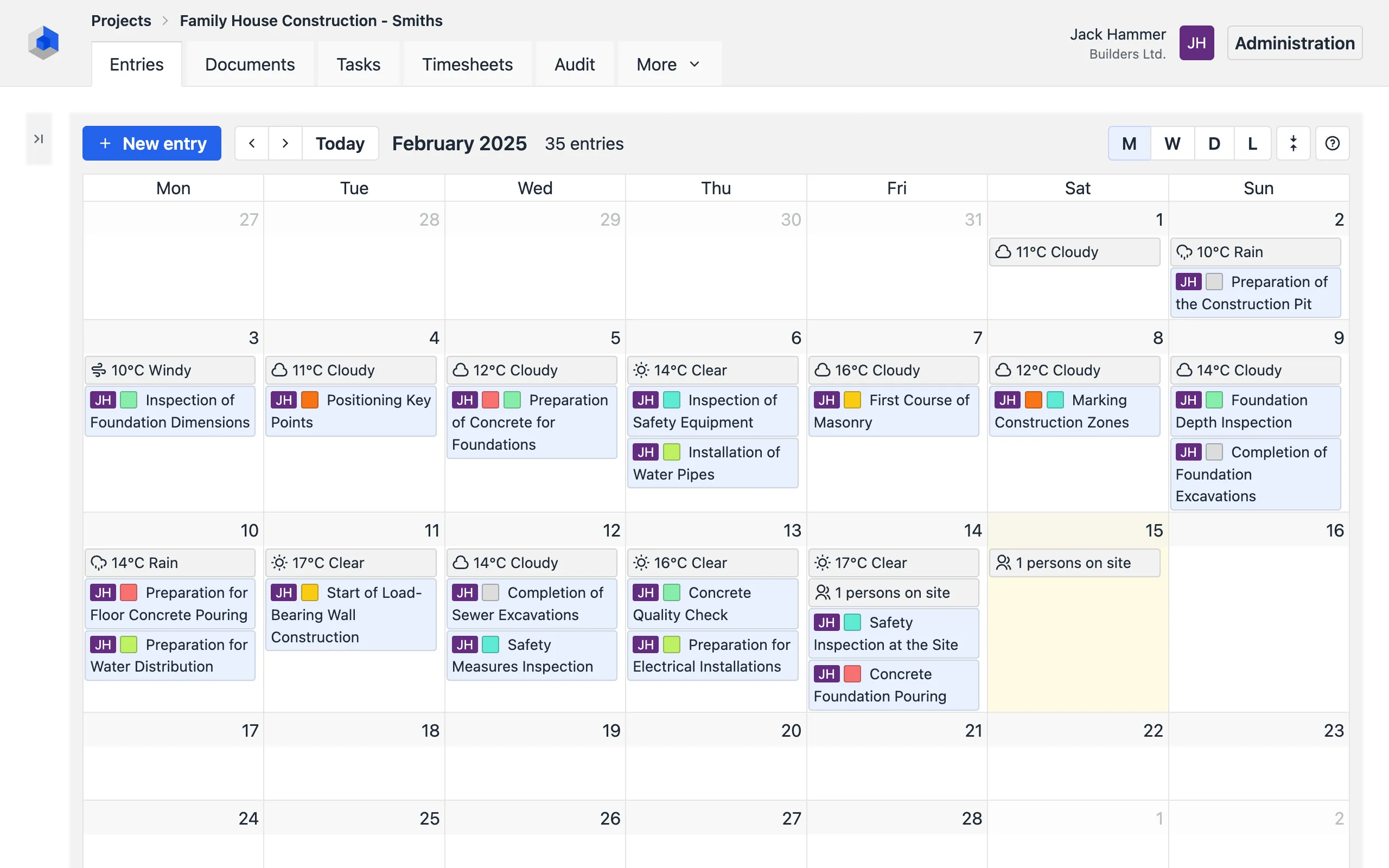
Calendar View
By default, the calendar shows the monthly view for the current month. You can change the type of the view using the buttons located in the top-right corner of the calendar: Month (M), Week (W), Day (D), and List (L).

To navigate between months, weeks, or days (depending on the selected view), click the arrow buttons located at the top-left corner of the calendar. The left arrow (<) navigates backwards, and the right arrow (>) navigates forward. To quickly navigate to the current month, week, or day, click the Today button.
To jump to a specific date, click the text indicating the current date range at the top center of the calendar. This will open a date picker, allowing you to select a specific date.
Viewing Entry Details
To open and view the details of an entry in the diary, click the entry in the calendar. The entry will be displayed in a read-only mode, allowing you to inspect the title, description, and other information about the entry.
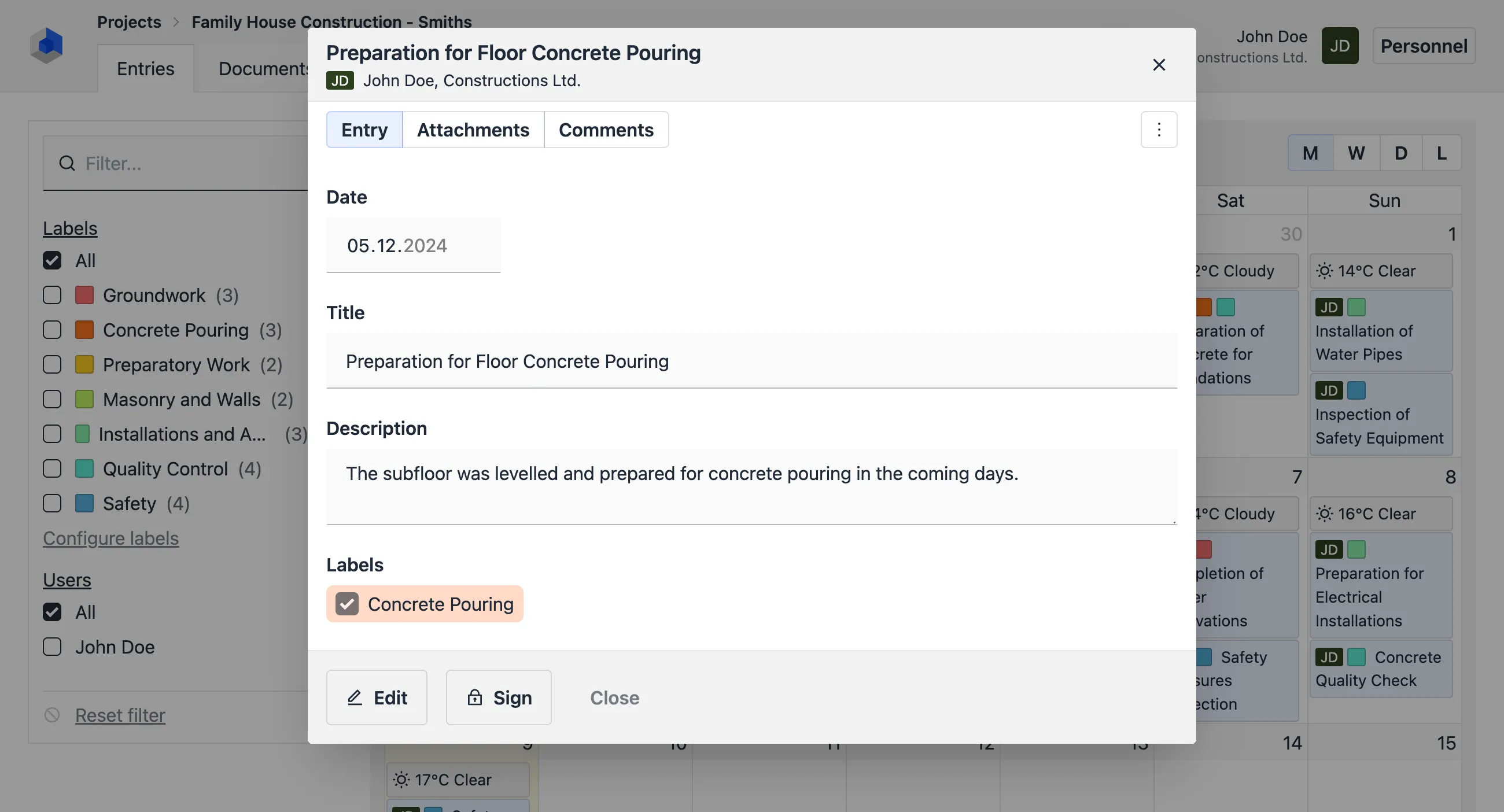
For more details, follow the Working with Entries Guide.
Filtering Diary Entries
On the left-hand side of the screen, you will find filtering options that allow you to quickly display only relevant entries. You can filter entries using the following criteria:
- Full-text search: Search for entries containing specific keywords.
- By user: Display entries created by or assigned to a specific user.
- By labels: Filter entries associated with specific labels.
Note that the filter applies only to entries within the selected date range.