Electronic Signatures
The BAUSW application ensures the authenticity of data using electronic signatures recognized by EU regulations (eIDAS).
Supported Types of Signatures
The application supports several types of electronic signatures. Depending on your organization’s configuration, only some of these methods might be available:
- Advanced and Qualified Electronic Signatures (AES / QES)
- Simple Electronic Signatures (SES)
- Other Electronic Signatures
Advanced and Qualified Electronic Signatures (AES / QES)
AES and QES are high-assurance, legally binding signatures widely recognized in PAdES format.
How to Sign
- Download the generated PDF document.
- Open the document in Adobe Acrobat Reader or other preferred signing software.
- Place your signature in the designated box at the bottom of the document, following on-screen instructions. See the PDF Signatures guide for details.
- Upload the signed PDF back to the BAUSW application.
- Click Save to confirm.
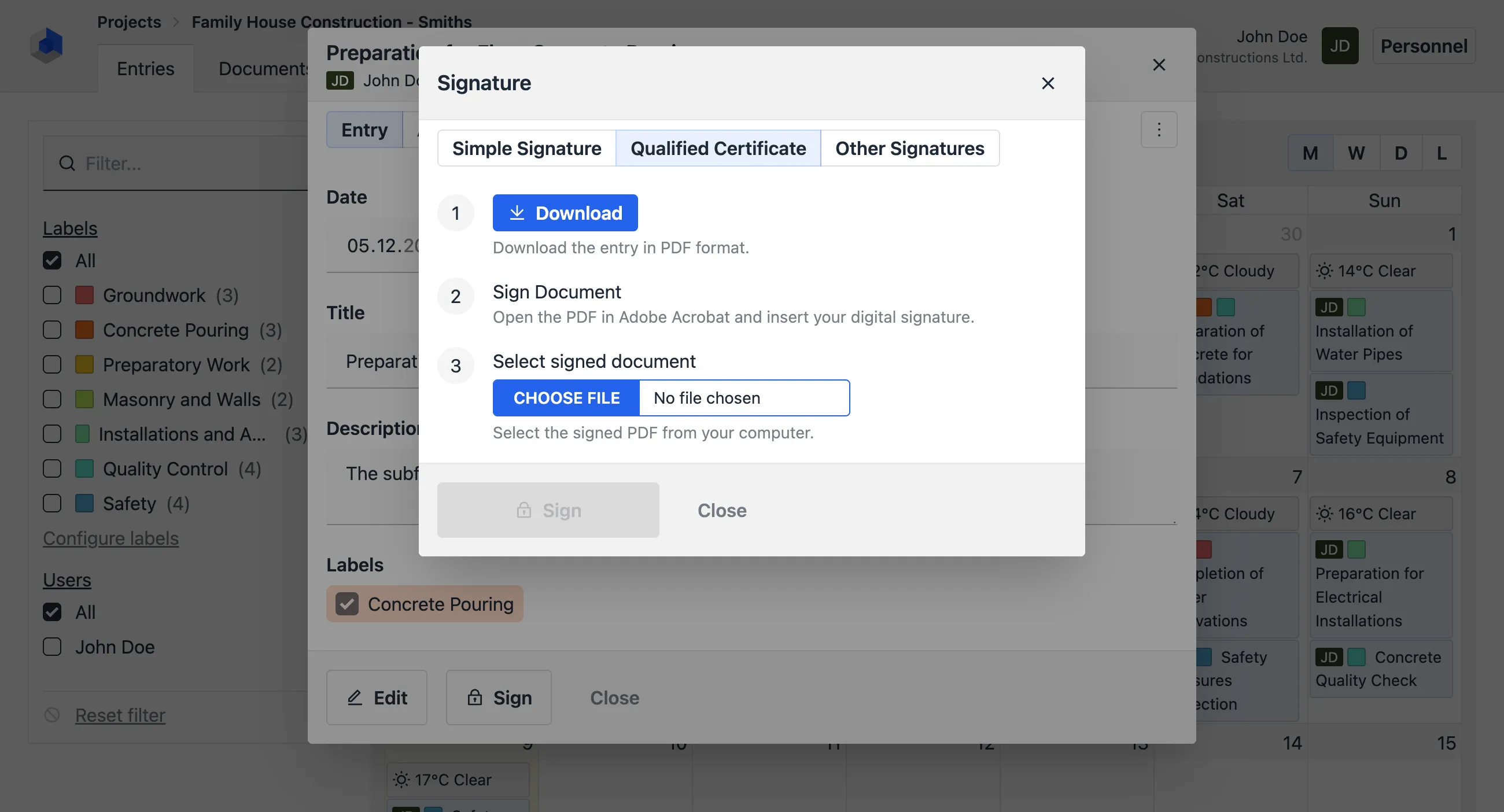
Simple Electronic Signatures (SES)
SES is suitable for documents that do not require high-assurance authentication. Confirm with your project administrator whether SES is acceptable for your use case.
How to Sign
- Enter your full name in the designated field.
- Slide the indicator to confirm.
- Optionally, draw your handwritten signature or upload a stamp image.
- Click Save to finalize.
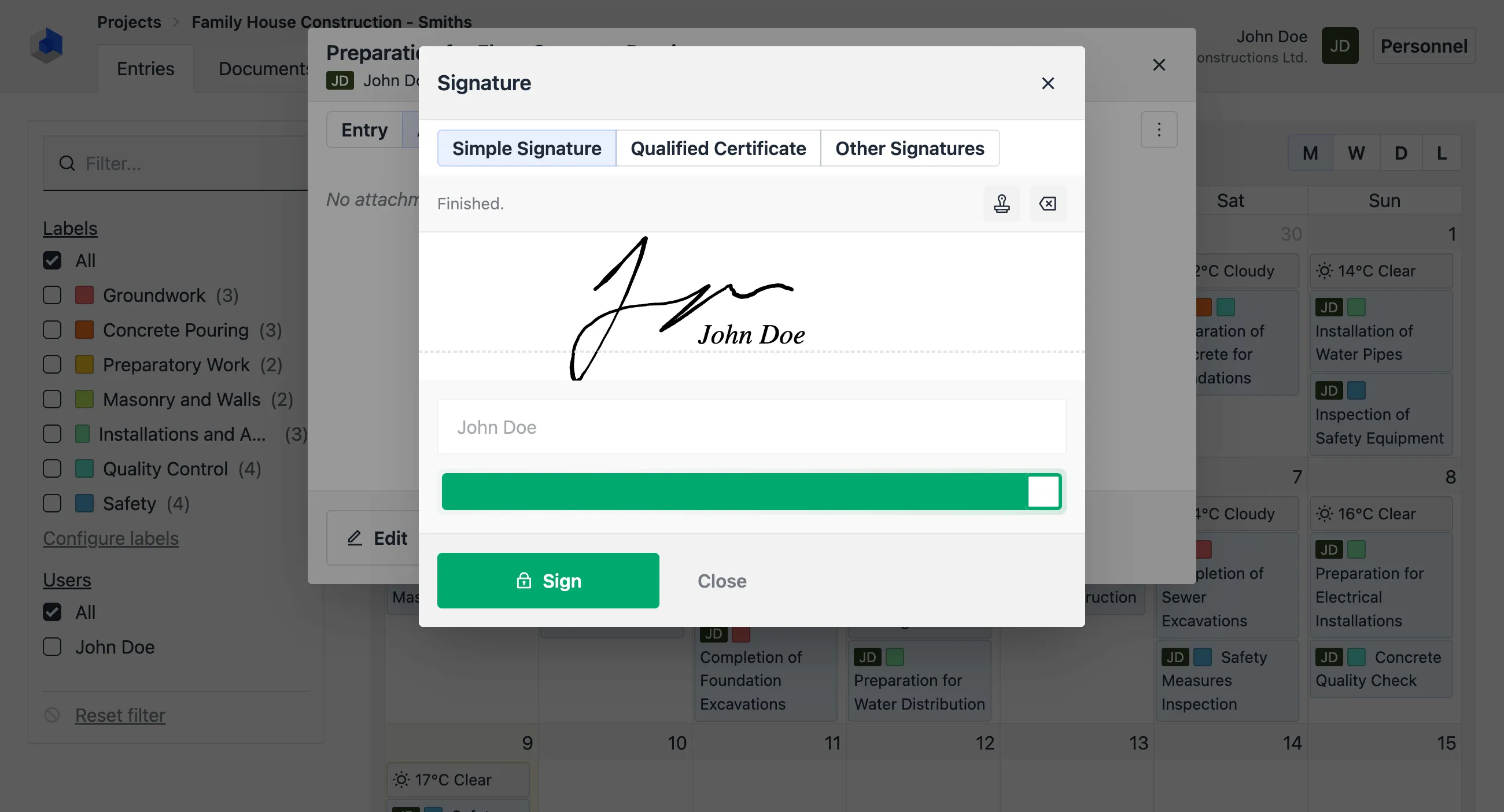
Other Electronic Signatures
Depending on local legislation, additional types of electronic signatures may be acceptable. Consult with your project administrator for guidance.
How to Sign
- Download the generated PDF document.
- Sign the document using your preferred signing software.
- Upload the signed PDF back to the BAUSW application.
- Click Save to confirm.
Verifying Signatures
The BAUSW application does not verify uploaded signatures. Advanced and qualified electronic signatures can be partially verified in Adobe Acrobat Reader or similar applications. However, Acrobat does not natively verify the authenticity of certificates used.
For thorough verification, use specialized software provided by your organization. Consult your administrator for recommendations.