Projects
After successfully authenticating to the application, you will see a list of projects you have access to. If the projects you expect are not visible, you may need to be assigned to them. Contact your project administrator or organizational help desk for assistance.
The left side of the screen includes filtering options to help locate specific projects. Filters may include criteria such as project name, clients, or status of the project.
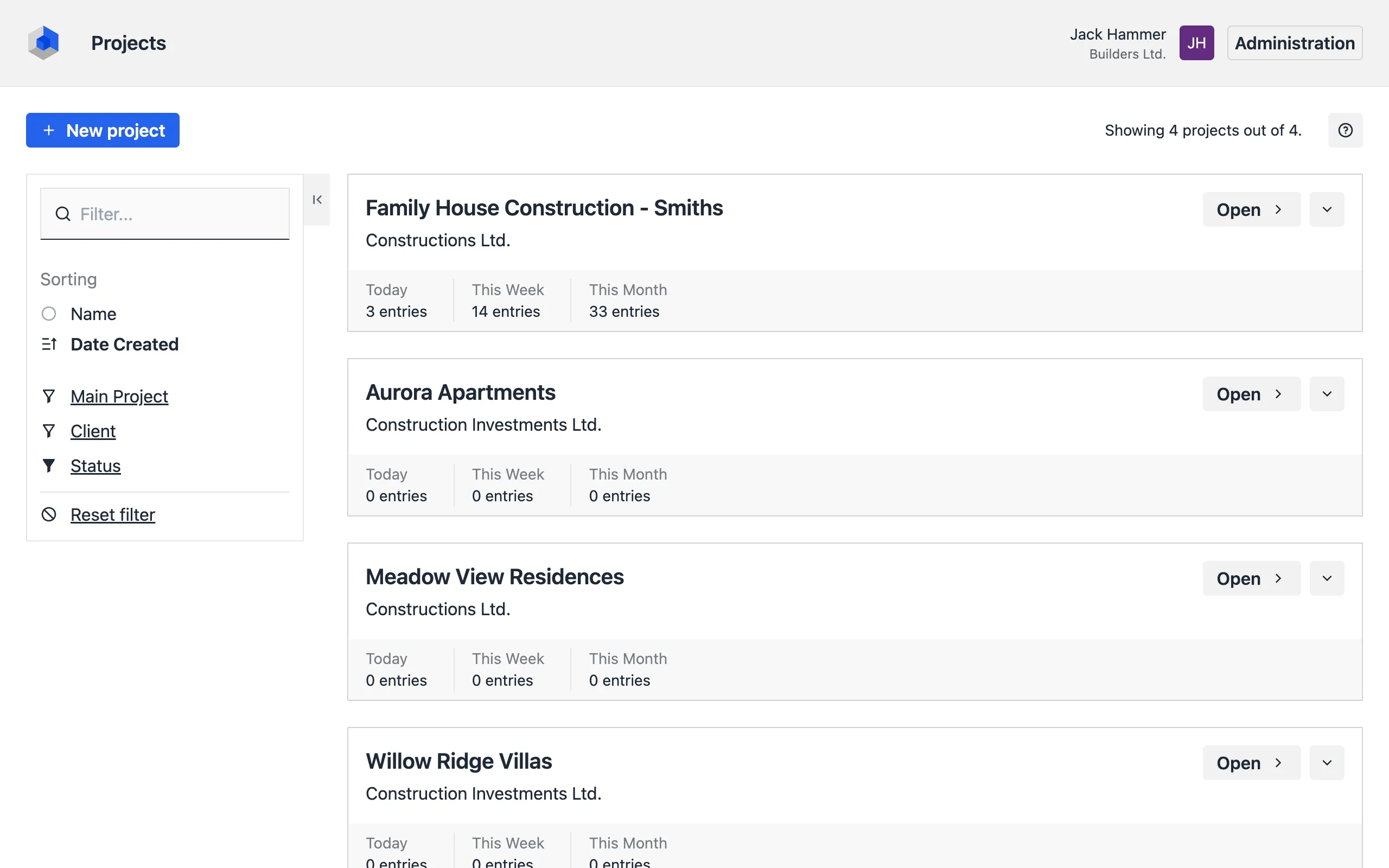
To open a project:
- Click the Open button next to the project.
- Alternatively, click the project name to access its details.
Project Tabs
After opening a project, the top of the screen displays project-related navigation tabs. Click the tabs to move between sections.

The following tabs may be visible, depending on your permissions:
- Records: Displays a calendar with diary entries.
- Documents: Displays uploaded documents.
- Tasks: Displays project tasks.
- Attendance: Displays attendance and time tracking.
- Audit: Displays all record changes for audit purposes.
- More: Displays a menu for additional options such as project settings and user management.
Note: If some tabs are not visible, it could be due to limited permissions. Contact your project administrator for clarification or to request access.